Whenever you record your live event you are actually recording in two places: the CHAMP Cloud and your local encoder. This is automatic and ensures that you have a local copy as a backup, should you need it. Although rare, the Internet is still a bit wild and things can sometimes when recording to the Cloud.
My Cloud Recording Isn’t Long Enough
If there’s a “hiccup” transferring data from your location to the CHAMP Data Center, then the Cloud recording will stop because if there’s no data, there’s nothing to record. This is why we built local recording to be automatic whenever you record.
Navigating To Your Local Encoder
- From the top menu of the CHAMP software, select “Devices”
- Under the “Encoders” tab is a list of your Encoders, most Customers only have one, so select it from the list
- Now that you’re on the Local Encoder, you’ll see a list of files labeled “CLOUDFOLLOW…”. Each file is time stamped with the date and time of the recording. Simply select the “Upload” button next to the recording you wish to upload to your CHAMP account
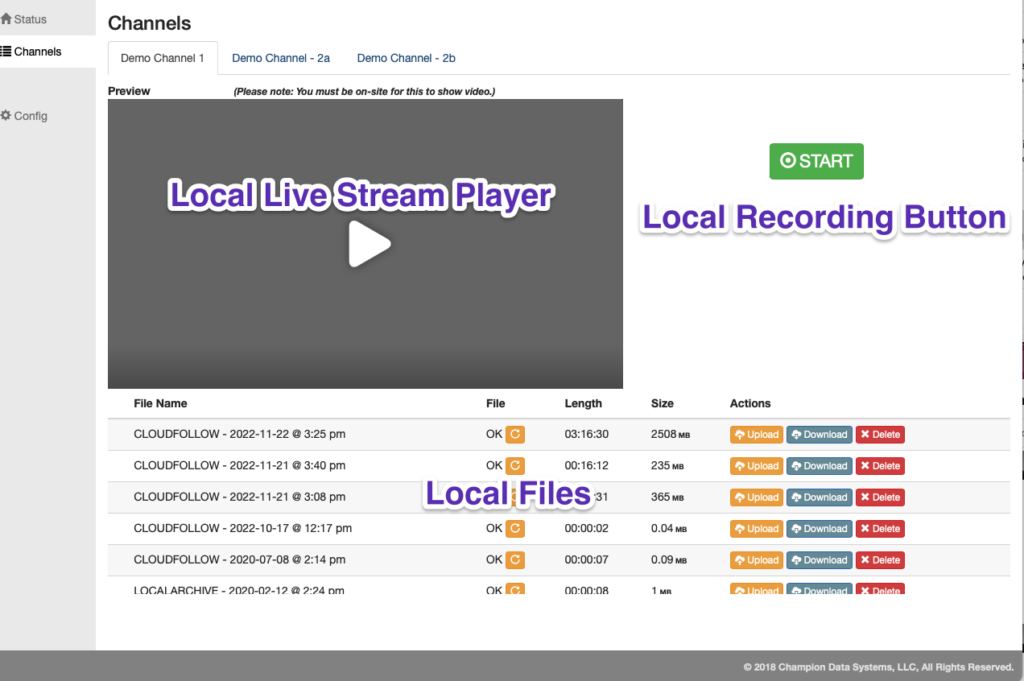
What Else Can I Do?
Now that you’re on the local encoder, there are a couple of other features available:
Local Recordings
By clicking the “Start” button, you can record locally without recording to the Cloud.
Local Live Stream Preview
If you are on the same network as the CHAMP Encoder, you can view your Live Stream directly from the encoder. Note: if you’re unable to view your stream from this player, this does not mean your stream is not working. More-than-likely, there is a network security appliance/rule that is limiting your access to the CHAMP Encoder to view video.
Manage Files
Your CHAMP Encoder is monitored 24/7 so there is no need to manage your local files. We will purge any backup recordings older than 6-months. That being said, you can do the following:
- Upload
This will upload your local file up to your CHAMP account. You’ll find these recordings under the “Un-Attached” tab for the Media on your Event - Download
This button will download the file to your computer. - Delete
This button will delete the file and is truly deleting the file. There is no way to recover this file once it’s deleted.
