The Google Chrome browser has the ability to generate Live Captions if you enable the option. The captions are generated automatically on your local device regardless if captions are present in the audio or video you’re watching.
How To enable
In your Google Chrome browser, do the following:
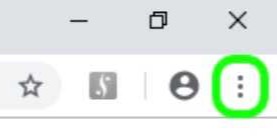
- Select the “three dots” icon on the far right of the browser
- Select “Settings” from the menu
- In the search settings area, enter the word “Captions”
- Select the toggle in the “Live Captions” setting to enable captions
If you’d like more information regarding the Live Captions option, Google has more details here and also here.
How Does It Work?
When you enable the feature a small plugin is installed on your device. Captions are then created on the device, so the automatically generated captions are local to your computer or device and can even appear when you’re offline.
Once enabled, your viewers will be able to read captions on all of your media, including previously recorded meetings and events.
Recommended Language
If you’d like to include some language on your web site to notify your viewers of this feature, below is some suggested language.
Looking for captions? Enable them for free in the Google Chrome browser. More details here.
